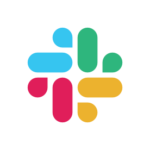- Built by
- Hypercontext
- Website
- Category
- Collaboration
- Support
- Help Docs
Google Meet
Have your meeting agendas and Google Meet attendees, side-by-side.




Overview
Hypercontext's Google Meet extension brings your meeting agendas right into your video calls. You just have to show up and your meeting agenda will be there.
How it works
Once connected, your agenda will show up during your call so you can stay on topic without the distraction of switching tabs. Your team can stay focused on the meeting goals and agenda, take notes together, and leave with next steps—all without losing the human connection.
It's easy for everyone to collaborate on the same set of notes and document decisions as they happen. Attendees just need to join the video call, and the shared document will appear. You can be sure that everyone is on the same page (literally or figuratively.)
Configure
Download the Chrome extension and open your Google Meet for any connected calendar event.
You might also like
Bring Airtable apps right into your meeting agenda
Preview Notion pages in Hypercontext agendas
Add to your agenda straight from Slack. Automatically send meeting notes to any Slack channel.
Access the power of Hypercontext collaborative agendas directly from Microsoft Teams.
Embed your work documents directly in your agenda and notes