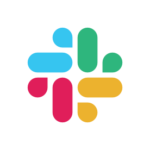- Built by
- Hypercontext
- Website
- microsoft.com
- Category
- Collaboration
- Support
- Help Docs
Microsoft Teams
Access the power of Hypercontext collaborative agendas directly from Microsoft Teams.



Overview
Collaboration happens when your teams are all using the same tools to communicate. Build your agenda collaboratively in any meeting event or channel by adding topics when they pop up in conversation.
How it works
Once connected the app is installed (note it is listed as Soapbox), you can add agendas to any meeting event or channel. Simply tab over to Soapbox to see what’s on the docket for your next team meeting. Add items to the agenda, check them off as you go, close meetings and to revisit past meetings all within the Microsoft Teams experience.
When an agenda item is added, Hypercontext notifies teams and reminds them to fill out their talking points. This way, everyone is in the know, everyone shows up prepared, and everyone has an amazing meeting.
Your meeting agenda will show up within your Teams call, allowing you to collaborate and make decisions without switching tabs.
Configure
Make sure you have “Allow external apps in Microsoft Teams” toggled to “On”. Add the Soapbox App to Microsoft Teams.Once you have installed Soapbox to Microsoft Teams, add the tab by clicking “+” beside your tabs. Search for “Soapbox” and once the setup is complete, hit “Save”.
You might also like
Bring Airtable apps right into your meeting agenda
Have your meeting agendas and Google Meet attendees, side-by-side.
Embed your work documents directly in your agenda and notes
Add to your agenda straight from Slack. Automatically send meeting notes to any Slack channel.
Preview Notion pages in Hypercontext agendas